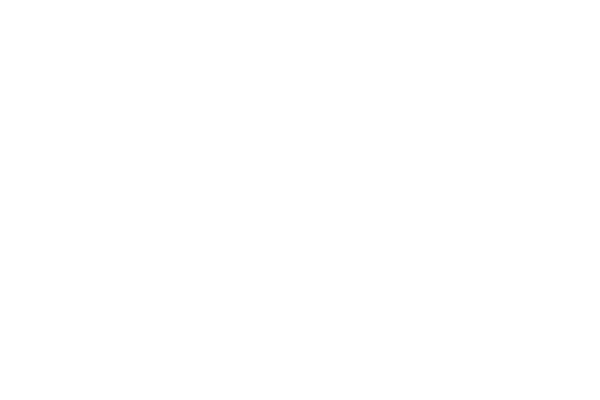
Like the reactions on Instagram stories, the WhatsApp is testing a feature that will make it easier to start a conversation with Status. Simply send an emoji in the reply tab of the temporary post.
This update was found by the WABetaInfo website in version 2.22.16.10 of WhatsApp Beta for Android. When you select an emoji, it will be sent as a regular message in chat, unlike Instagram.
8 emoji options
In Status, the user can choose between eight emoji, such as: “Crying face with laughter”; “Face with Heart’s Eyes”; “Surprised face”; “Sad face with tears”; “Hands Together”; “Applause”; “Party Cone”; and “one hundred points”.
Once the sticker is selected, the status post will be sent as a normal message. However, as a feature still under development, it may still have some changes. However, there is no forecast of release in versions of WhatsApp,
Here’s how to put two photos on your WhatsApp profile
users of WhatsApp The application can put two photos in the profile. While Messenger doesn’t have a specific tool for this version, it is possible to combine two photos in another application and convert them into a single media for later use.
Even though it may sound complicated, know that the process is very simple and practical.
See how to join two photos on Instagram
- Open Instagram on your mobile;
- Go to the option to create a story;
- Then click “Layout” on the left menu;
- Select a split screen layout and take a photo or load a camera image to fill the left and right photos;
- Adjust the position of the images and tap the “Confirm” icon in the center of the screen;
- Instead of publishing the story, tap the “three dots” icon in the upper right corner and select “Save”;
- ready! If you don’t want to post a montage to your story, leave it.
It is worth mentioning that other applications that provide similar mounting options can also be used.
See how to change your profile picture
Change profile photo now, with the image of two photos saved in your gallery WhatsApp, Check step by step:
- Open WhatsApp on your mobile;
- go to Settings”;
- Tap your picture and then the “Camera” icon;
- On the next screen, select the “Gallery” option;
- Once this is done, select the image you just created, adjust it in the space indicated;
- To end the process, click “OK”.



