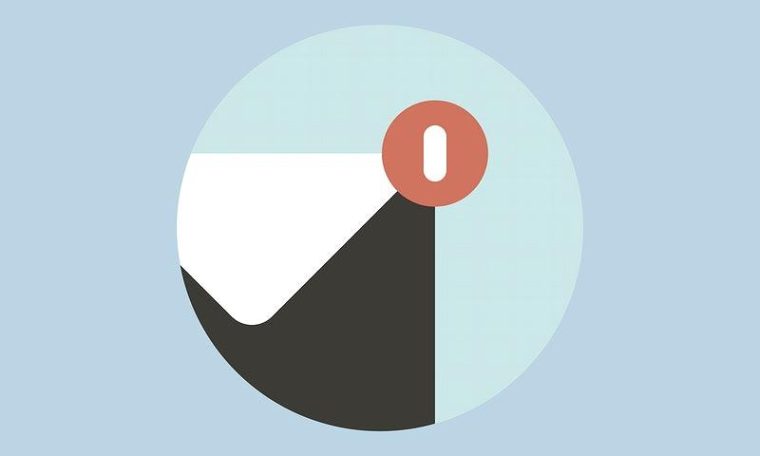
Digital technologies are evolving at breakneck speed, and many famous mail clients are now obsolete. Windows Live Mail was officially discontinued in 2016, after a history of issues with sending and delivery. If you still have this program on your computer, you can easily transfer emails to Outlook using one simple utility.
Although manual transfer is possible, it does not guarantee precision, and you need a connection to the Exchange Server. Automatic Live Mail to Outlook transfer is preferable if you want the data to stay intact. There is no opportunity to convert emails from EML to PST otherwise. Here is an overview of both automatic and manual methods.
Method 1. Automatic
Typically, conversion involves just three simple steps: selecting the source files, setting output preferences (for example, importing into the Outlook profile or separate files), and launching the transformation. Upon completion, you will see that all of the messages have arrived in Outlook intact.
Convert as many emails as you need and as often as necessary, without restrictions on the size of files. Third-party tools tailored to this type of transfer guarantee hassle-free and accurate migration. There is no better way to manage it. When shopping around for this software, focus on the following features:
- compatibility with all popular versions of Windows (both 32- and 64-bit) and Outlook (from to 365),
- intuitive interface,
- no need for system configuration (out-of-the-box functionality),
- ultra-fast conversion,
- an opportunity to choose between converting entire folders and individual files,
- direct import into your Outlook profile,
- import into a *.PST file if necessary.
Even the simplest manual method may still cause distortion or loss of some of the data. This does not happen with top-rated utilities. As they are designed for this pair of formats, you can transfer hundreds or thousands of messages smoothly in just a few minutes. Furthermore, all images and attachments will be converted without glitches.
Method 2. Manual
Unlike the automatic path, which lets you create a separate file and transfer it to another computer, manual methods require that both WML and Outlook are installed on the same machine. Another complication is that your Outlook client must be connected to the Microsoft Exchange server. The latter is mostly used by businesses and academic institutions.
Create a backup before attempting any manual methods lest you lose the data irretrievably. The procedure involves six steps.
- In Live Mail, go to the ‘File’ tab and click on ‘Export Option’.
- Choose ‘Email Messages’ in ‘Open’.
- Select ‘Microsoft Exchange’ and click ‘Next’.
- A message “All Email Will Be Exported to Microsoft Outlook or Microsoft Exchange” will appear. Click OK to continue.
- Specify the destination folder. Click OK to continue.
- The ‘Export’ window will pop up. Once the transfer is complete, click ‘Finish’.
To Conclude
Transfer of emails from an obsolete client like Windows Live Mail is complicated. Although you could potentially manage without a converter, the result is never guaranteed. Unless you create a backup, the data may be lost irrevocably. Why take the risk?



