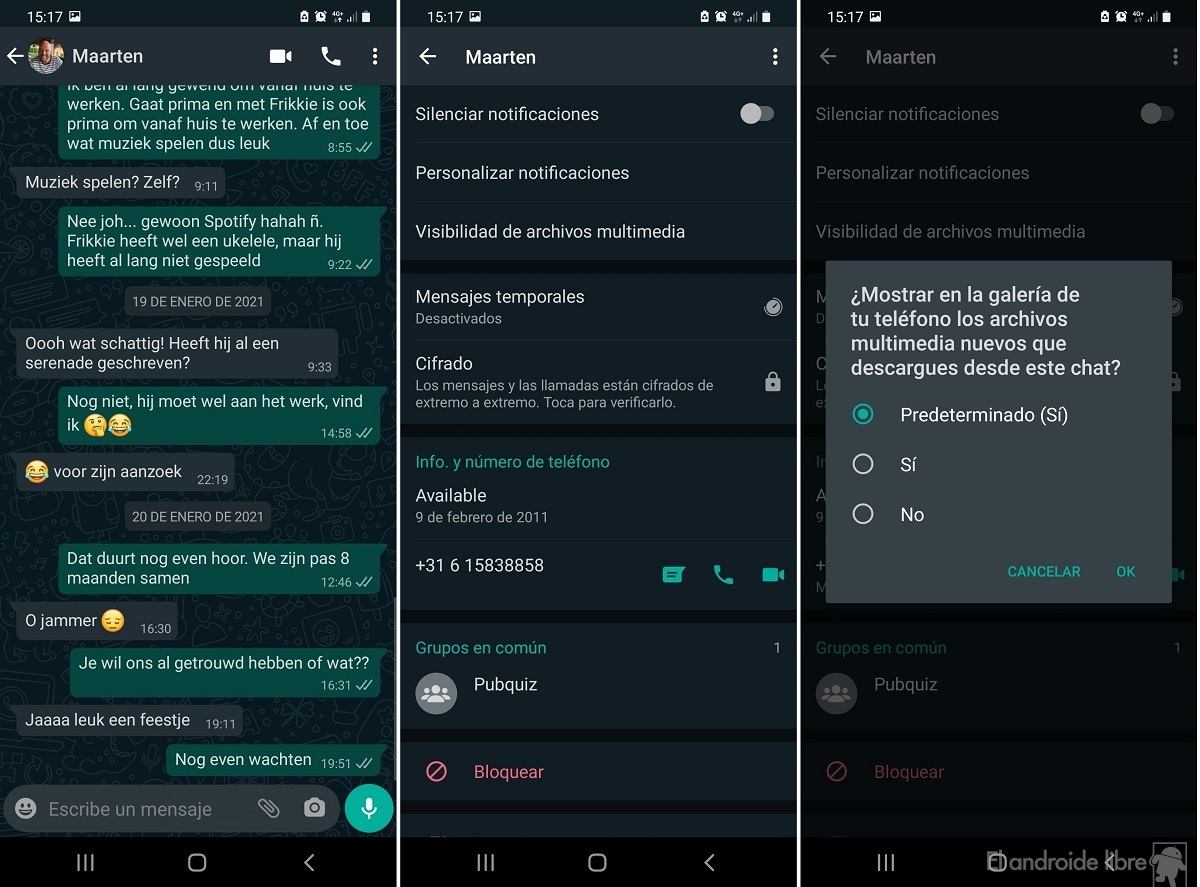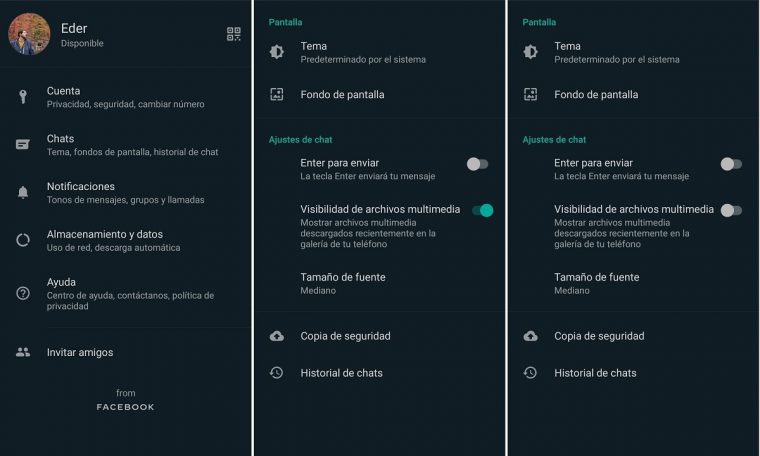
Despite his recent problems with Your new Terms of Use, Whatsapp is still messaging app Most commonly used in Spain. It is common for us to get a large number of photos in chat, we have some photos, which later expire in the gallery of our Android mobile. However this is something that not all users like.
There are users who would like Hide whatsapp photos from your smartphone gallery. The good news is that there is a simple way to hide those photos, whether it is all the photos they send to us or about the chats we have in the specific messaging app.
Privacy comparison: Signal, Telegram, WhatsApp and Facebook
If you want to determine the privacy of messaging applications, we show a comparison of Signal, Telegram, WhatsApp and Facebook.
Hide whatsapp photos from gallery
All the pictures we receive in our chat in the application are saved directly in the phone gallery. If you want those photos not seen, hidden, there is an option in the app settings that makes this possible. It’s all about media file visibility, Which will allow you to hide photos directly from the gallery on Android, without removing them from mobile. Steps to do this are:
- Open whatsapp
- Click on three vertical dots.
- Go to Settings.
- Go to chat
- Look for the media file visibility option.
- Disable this option.
By disabling this option All photos of the app will be hidden in the gallery. The general thing is that you have a photo album dedicated to photos that have been sent to you directly in your gallery in the messaging application, in which case, that album will be the one that is currently hidden. Photos are hidden, but they are still on your smartphone, so they are not being removed or free up space. If at a certain time you want to see them again, all you have to do is re-activate the visibility option.
Hide photos from specific chats
You just might want Hide received photos in one or two specific chats By whatsapp. The application has the possibility to hide only those photos which are related to a specific chat, so that these photos will not appear in your phone’s gallery. The steps in this case are different from those we have to follow in the previous section, but they do not present any complexity. We have to do this:
- Open WhatsApp on your phone.
- Search for the chat in question.
- Enter that chat.
- Click on the contact’s name or chat name (if it is a group chat).
- Go to the section Visibility of Multimedia Files.
- Click No in the window that appears.
With these steps, pictures of those specific chats will stop appearing in your phone’s gallery. As in the previous case, the photos are hidden, but they are not removed. The one that the photos are hidden Does not save space on device, Because they are still stored in it, only they are not visible.

Edition:
Author:
Is necessary
Android 11, Xiaomi y MIUI 12
We analyze android 11 in samsung mobile
Pocophone POCO M3 Review
Samsung Galaxy S21 Ultra Review
Samsung galaxy a42 review
We tested the samsung galaxy s21
Xiaomi Redmi Note 9T Analysis
5 + 1 to give Android phones under 300 Euro
Analysis of android 11 on vivo mobile
800 Euro Mid-Range Mobile Reality