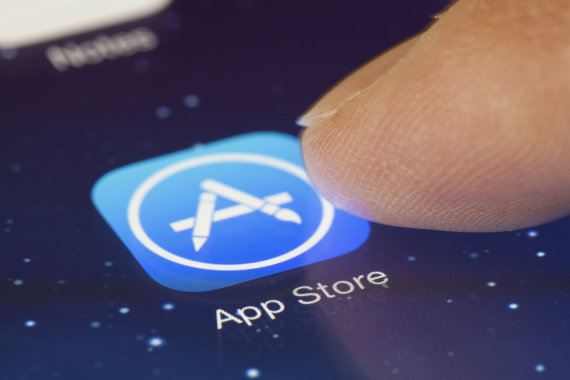Arnoldus Lucosius, an expert at the Tele2 Innovation Office, introduces five useful features of Apple computers and offers advice on how to use them even more efficiently.
use special key combinations
Many tasks can be performed on your MacBook using keyboard shortcuts. For example, you can take a quick screenshot by pressing Command, Shift, and 3. You can get a screenshot of a part of the screen by pressing Command, Shift, and 4. Also, it will be automatically saved on your computer desktop.
When you’re in a hurry and want to shut down your computer quickly and safely, dial the Control, Option, Command, and Eject buttons. And to quickly turn on your computer screen, press Control, Command, and Q.
If you encounter an unknown word while reading an English text, you may want to use the dictionary feature. Highlight an unknown word and press Command, Control and D at the same time. A table will appear on the screen with the exact meaning of the word and its description.
share document
For work from home, learning and study, the convenient collaboration feature is worth trying. It lets you share the files you create — writing pages, counting numbers, and creating keynote presentations — across all your MacBook document management applications. Doing so will allow you to edit and create different files together with your co-worker or classmate.
It is very easy to use this feature. You’ll first need to log in to your iCloud Drive storage account. Then open the selected document and click the Share button in the upper right corner. In the new window you will be able to choose how you want to send the invitation. You can do this by email. By e-mail, SMS, copying the link or sending the invitation through the AirDrop data transfer application. You’ll also be able to choose a sharing method and determine whether a coworker can only view or edit the document.
Take advantage of Safari and the App Store
On Windows computers, we are usually accustomed to Google Chrome or Mozilla Firefox browsers. After purchasing an Apple computer, we recommend that you try the built-in Safari browser here. It is considered one of the safest. For example, if you click on a link to a suspicious or malicious site, you will receive a warning message just before you open the page. And if the security of your password is compromised, the browser will notify you and prompt you to change your password immediately.
All the apps you need for science, work or leisure on your MacBook can be downloaded from the App Store. The principle is the same as downloading apps to your smartphone. All programs are tested, so you can rest assured that they will be safe for your computer.
Apple devices are renowned for their exceptional security and privacy, so the user doesn’t have to worry about viruses or data loss. If you forget where you left or lost your Mac, the useful Find My feature will help you find your device.
Update your computer’s operating system
One of the biggest benefits of a Mac is that constant software updates will keep your computer secure, add new features, and provide the latest version of the operating system.
The latest, macOS Big Sur, surprises with a revamped design, new personalization features, a faster browser, translations, privacy reports, improved iMessages messaging, updated maps, and other changes that will benefit everyday computing.
Pair your computer with other devices
To take full advantage of the ecosystem, connect your computer to other available Apple devices – a tablet, phone or smartphone. Continuity-specific features help you link devices together so that you can start on one device and end it on another.
For example, by activating the Handoff information transfer solution, you can start composing a message on your phone and instantly jump to it while typing on a computer, or vice versa. The Universal Clipboard feature lets you copy text, photos or videos on one device and paste them on another. And the Continuity Camera helps you quickly transfer a document to a computer after scanning or taking a photo.
Meanwhile, the SideCar feature will allow you to use the tablet as an additional screen for your computer. By wearing a smart watch, you can unlock your computer even without a password. You can compose messages and make and receive calls on any of your devices. Sharing files between different Apple devices will be most convenient with the AirDrop solution, and for those who send large files via email. Mail will benefit from the MailDrop feature.